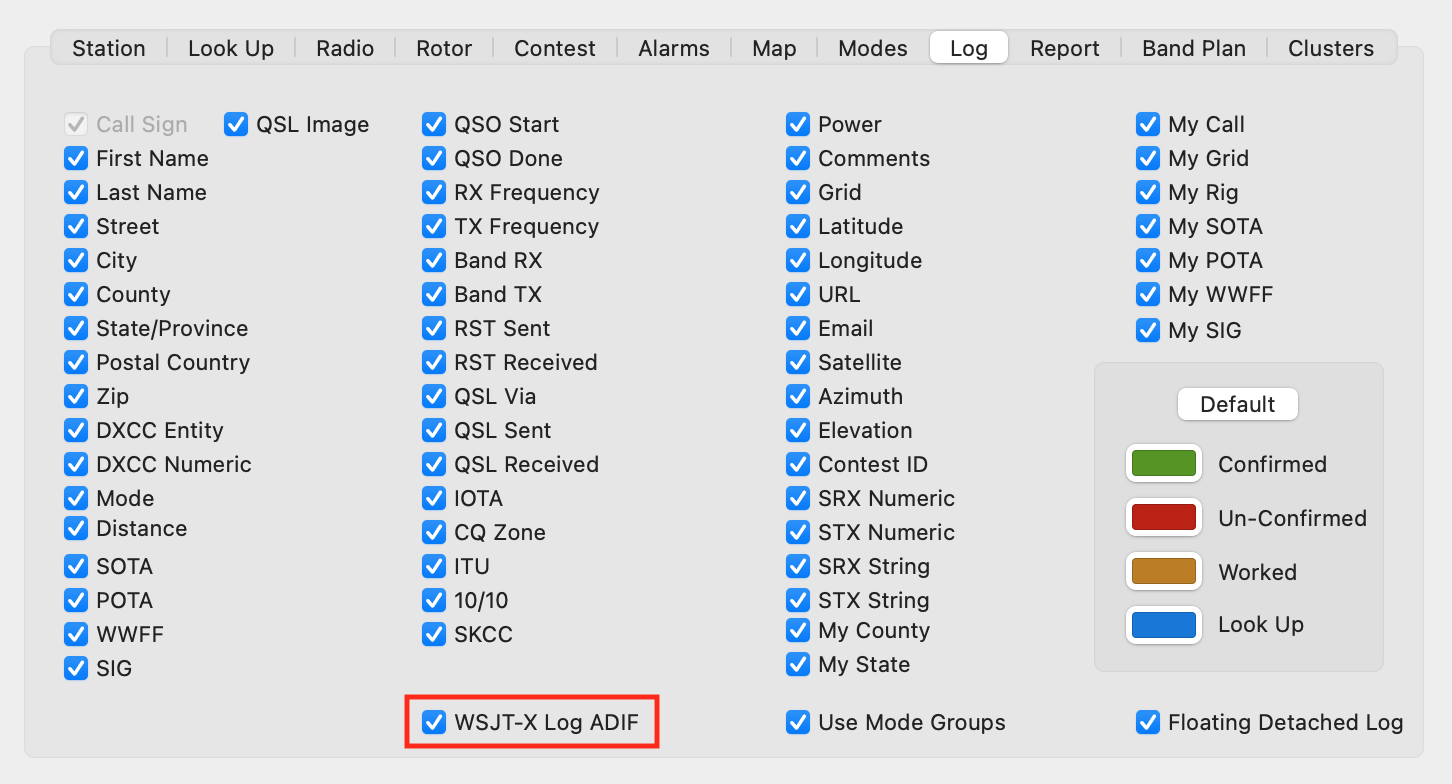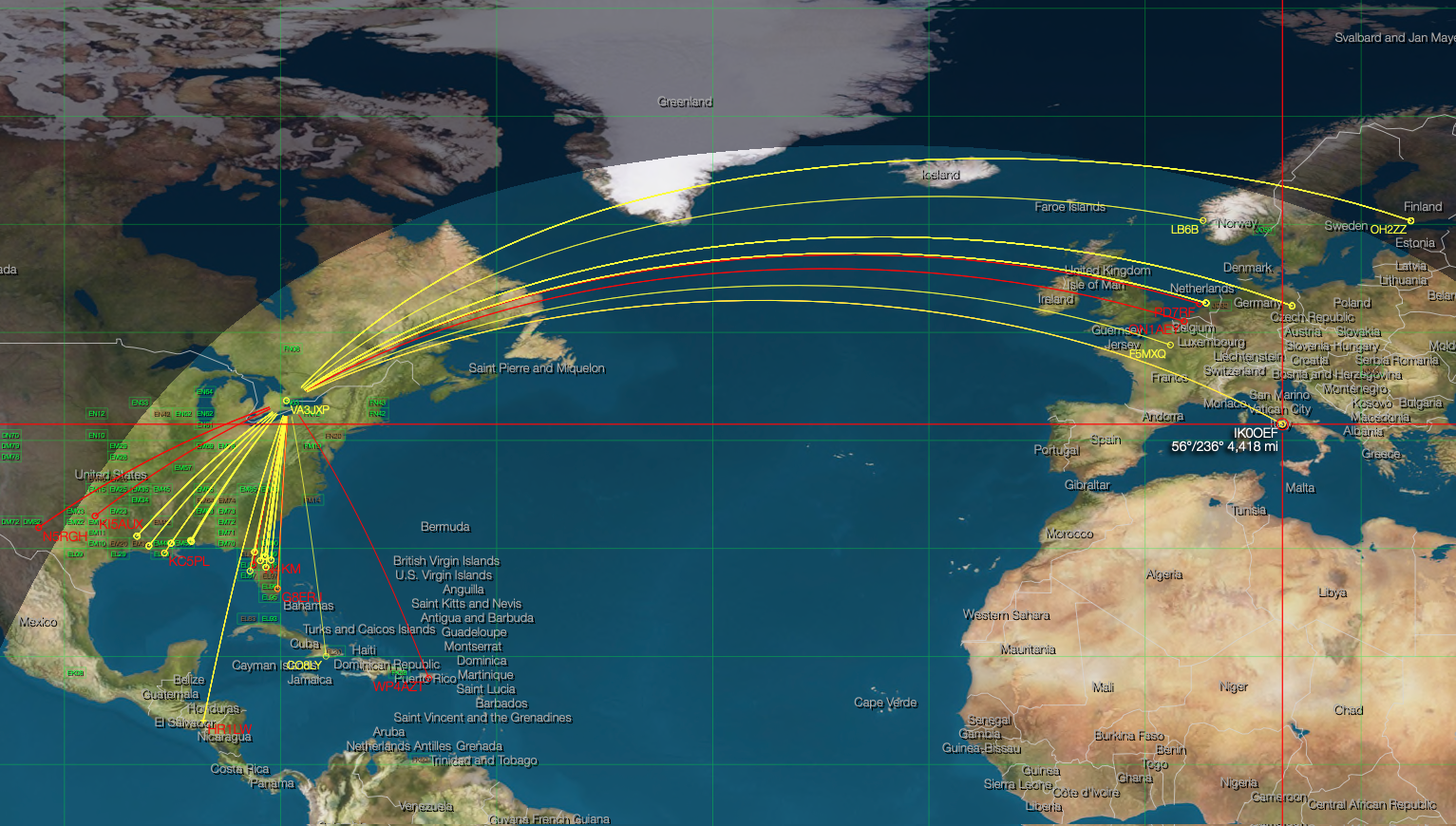
MacLoggerDX will instantly show you the worked/confirmed status and Map location of any call heard by WSJT-X or JTDX. Stations heard by WSJT-X or JTDX are automatically converted into "Spots" in the MacLoggerDX Spots panel. Just like a DXCluster spot, MacLoggerDX will color code the spots to show you if you have worked that Call, that State, that Grid, that Band, that DXCC as well as triggering any alarms you have set.
WSJT-X or JTDX can control your radio directly or through the MacLoggerDX built-in DX Lab TCP server.
Both programs cannot connect to the radio directly at the same time unless the radio has 2 CAT ports.
In either case, MacLoggerDX can also log QSOs from WSJT-X, JTDX and JS8Call running on the same Mac or another Windows, Mac or Linux PC on the same LAN subnet, fill in call book details and then optionally upload them to LoTW, eQSL, etc. MacLoggerDX does not support the deprecated WSJT-X Secondary UDP Server Logged contact ADIF broadcast.
MacLoggerDX logs the QSO Logged (5) UDP or the Logged ADIF (12)
message documented in the WSJT-X public source code.
Note: If you also import logged QSOs from WSJT-X ADIF files or log directly from another program (GridTracker, JT-Bridge etc.) you may end up with duplicate logged QSOs.
MacLoggerDX logs the QSO data that it gets directly from WSJT-X, JTDX or JS8Call and will automatically Look Up the call in your Call Book to fill in any missing data. If the first four characters of the call book grid square agree with the four character grid square in the WSJT-X message then the call book grid square will be used to improve the bearing and distance resolution. Otherwise the center of the WSJT-X grid square will be used.
MacLoggerDX will look up the WSJT-X DX Call when it changes (DXS in Comments column).
Spots are posted to your DXClusters/Spots table (not to the connected dxcluster) for all WSJT-X CQ and heard messages. These spots can be combined with the DXCluster or extra_cluster spots to show you the worked status of the op calling CQ, you can set Alarms for these spots, use DXpedition Tracker, as well as setting Auto Lookup just as you would for dxcluster spots.
Monitoring these spots on the MacLoggerDX Map will show you at a glance what the propagation is like as seen by your antenna vs. what the dxclusters are reporting - for this reason we show your call sign as the DX de spotter since your radio heard that end of the exchange. Make sure you have enabled the Data check box in the DXClusters filter section.
Double-click on the MacLoggerDX CQ spot (CQ in Comments column) to Reply to in WSJT-X (Enable Double-click on call... in WSJT-X General/Behavior prefs).
You can limit the spots to CQ and DXS (DX Status) only by checking the Only WSJT CQ Spots check box in the Clusters prefs. Enter your call sign in the Reject Specific Calls Clusters prefs to filter out all of them.
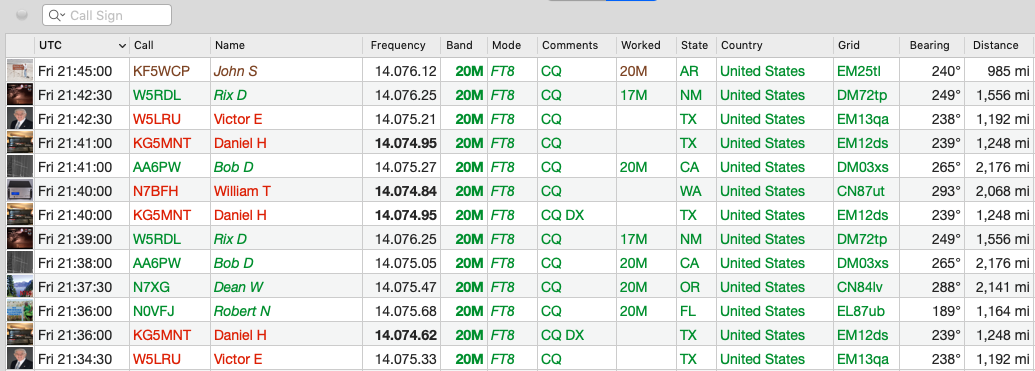
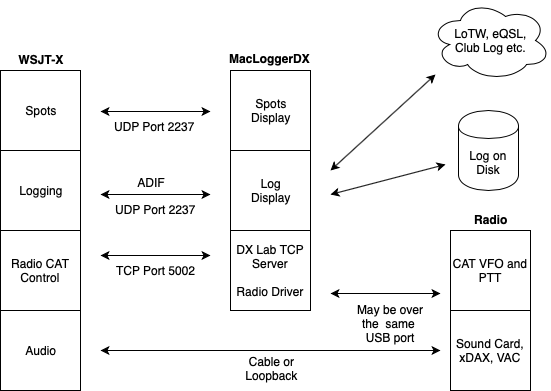
Audio Note: MacLoggerDX can
act as a CAT Control bridge between WSJT-X and your Radio - but
it does not play an active roll in the passing of Audio
modulation data between WSJT-X and your radio - even if the
audio is connected through the same USB cable as the CAT control
data. See your Radio manual and WSJT-X documentation
for all Audio settings. Some radios use the
Mode (ie digital) to determine that the audio modulation should
come from the back panel or USB codec instead of the microphone
jack. The MacLoggerDX Radio prefs include a TX Param
popup that lets you choose a Kenwood PTT Audio Routing
Parameter (Mic/Data connector). If you have more than one
radio with an internal USB sound codec plugged into the computer
make sure you select the correct one in the WSJT-X Audio
settings - they may have the same name. In Mojave and later -
make sure you allow WSJT-X access to the Microphone in System
Preferences/Security & Privacy/Privacy/Microphone. You
may need to use Audio Midi Setup
to change the Audio Device Format popup sample rate.
If you let WSJT-X control the radio directly (the spots and logging will still operate), do not connect MacLoggerDX to your radio at the same time.
If you want WSJT-X to control the radio through MacLoggerDX select the DX Lab Suite Commander for Rig.
Make sure MacLoggerDX is correctly configured
and tested to control your radio VFO, Mode and PTT before
configuring the WSJT-X Radio prefs.
Enter 5002 as the default TCP port that MacLoggerDX will listen for client connections on.
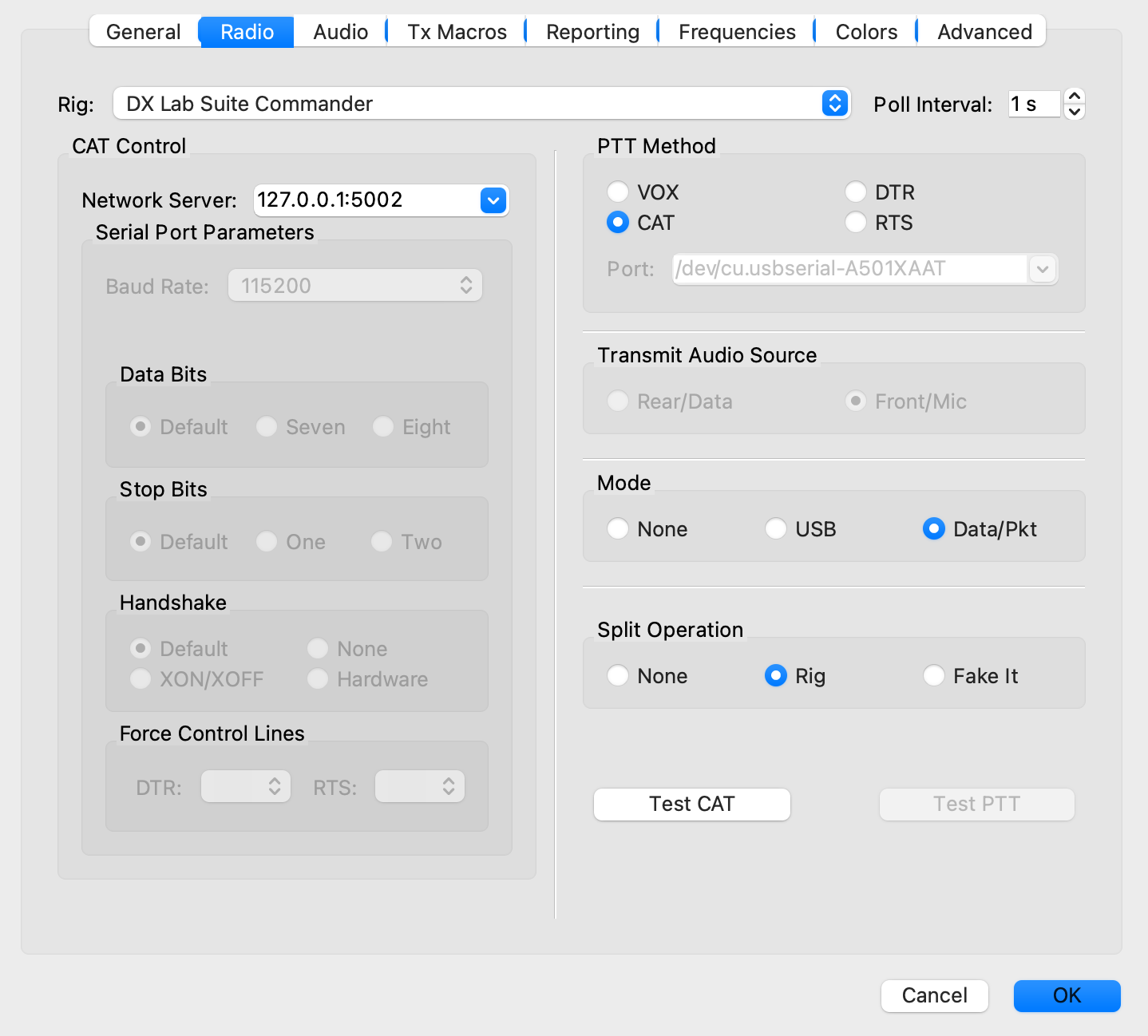
Make sure MacLoggerDX is connected to your
radio and polling correctly before you run WSJT-X or it may
hang. If the connection from WSJT-X
is refused, make sure you don't have Firewall software
preventing it. Use the Test CAT, Test PTT and
Tune buttons to confirm that WSJT-X can control
the radio through MacLoggerDX. If you get an error alert from
WSJT-X, press the Details button to see what caused
it.
If you need to use a different port number (rarely necessary) you can change it in MacLoggerDX preferences with the Terminal program:
Make sure the port specified in the WSJT-X Radio / Network Server prefs is the same and restart DXLab TCP in the MacLoggerDX Station prefs.
In the WSJT-X Preferences / Reporting tab under the UDP Server section verify that the IP Address is 127.0.0.1 (localhost) and the Port number is 2237.
If you have another program running on the same Mac that is consuming the UDP packets and preventing them from reaching MacLoggerDX use a Multicast Group address like 224.0.0.1. If you want MacLoggerDX to join a multicast group, enter a Multicast Group address like 224.0.0.1 and use the terminal to subscribe MacLoggerDX to this group (see below).If you want to broadcast WSJT-X UDP messages to
MacLoggerDX running on a different Mac on your LAN use your LAN
Broadcast address: n.n.n.255.
If you are running more than one instance of
WSJT-X on your LAN make sure they have unique rig names
(--rig-name=RIGNAME).
Op Call in the Logging section
of the Reporting prefs is used to set My
Call in the logged QSO.
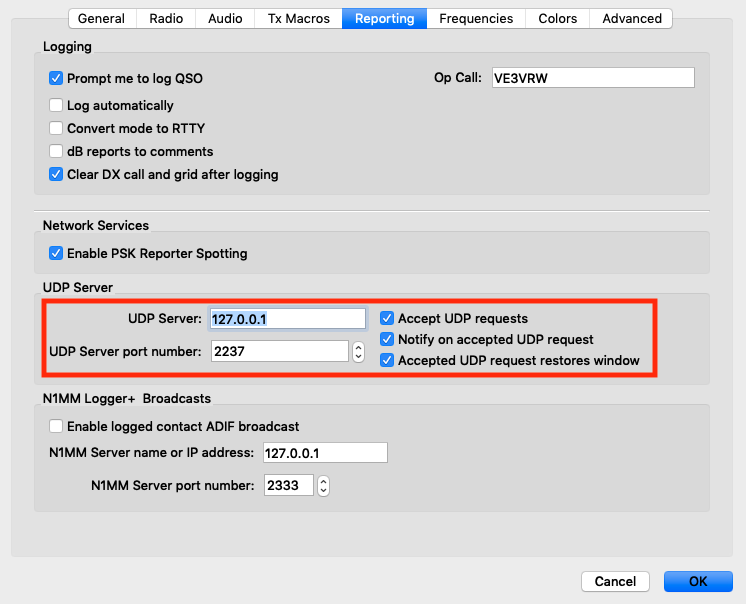
MacLoggerDX logs the QSO Logged (5) UDP message documented in the WSJT-X public source code. If you need to use the Logged ADIF (12) message instead, you can change it with the MacLoggerDX Log prefs WSJT-X Log ADIF check box.
Note: If you also import logged QSOs from WSJT-X ADIF files or log directly from another program (GridTracker, JT-Bridge etc.) you may end up with duplicate logged QSOs.
If you need to use a different port number you can change it in the MacLoggerDX preferences with the Terminal program:
defaults write com.dogparksoftware.MacLoggerDX wsjtx_udp_port -int 2237
You can subscribe to a WSJT-X multicast group with this Terminal command:
In either case restart MacLoggerDX for the change to take effect. The Tool Tip for the MacLoggerDX WSJT-X Station pref check box will display the setting.
defaults write com.dogparksoftware.MacLoggerDX wsjtx_multicast_group "224.0.0.1"
In the MacLoggerDX Station prefs, enable the WSJT-X check box to receive UDP CQ and heard spots, the DX Call and logged QSOs from WSJT-X.
Enable the DXLab TCP check box to start the TCP Server so that WSJT-X can control the radio connected to MacLoggerDX.
Unless you are using VOX, the PTT method you have selected in your MacLoggerDX Radio prefs will be used to cause the radio to go into transmit but the audio goes directly from WSJT-X to your radio and back. Check the WSJT-X Audio prefs and any relevant settings in your Radio menus, aside from PTT there is nothing in MacLoggerDX that affects modulation levels or signal quality.
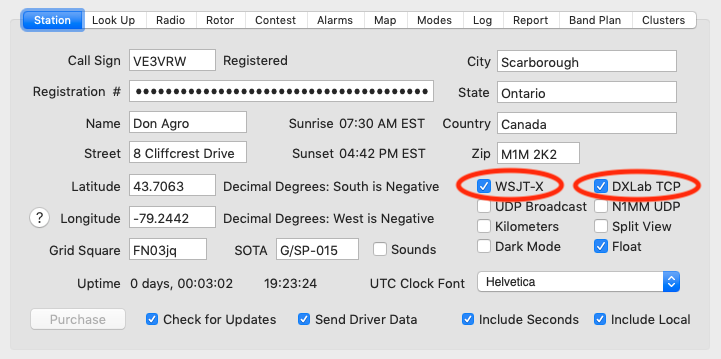
MacLoggerDX logs the QSO
Logged (5) UDP message documented in the WSJT-X public
source code. If you need to use
the Logged ADIF (12) message instead, you
can change it with the MacLoggerDX Log prefs
WSJT-X Log ADIF check box - only
use Log Binary with WSJT-X, use ADIF with 3rd party FT8
clients..