

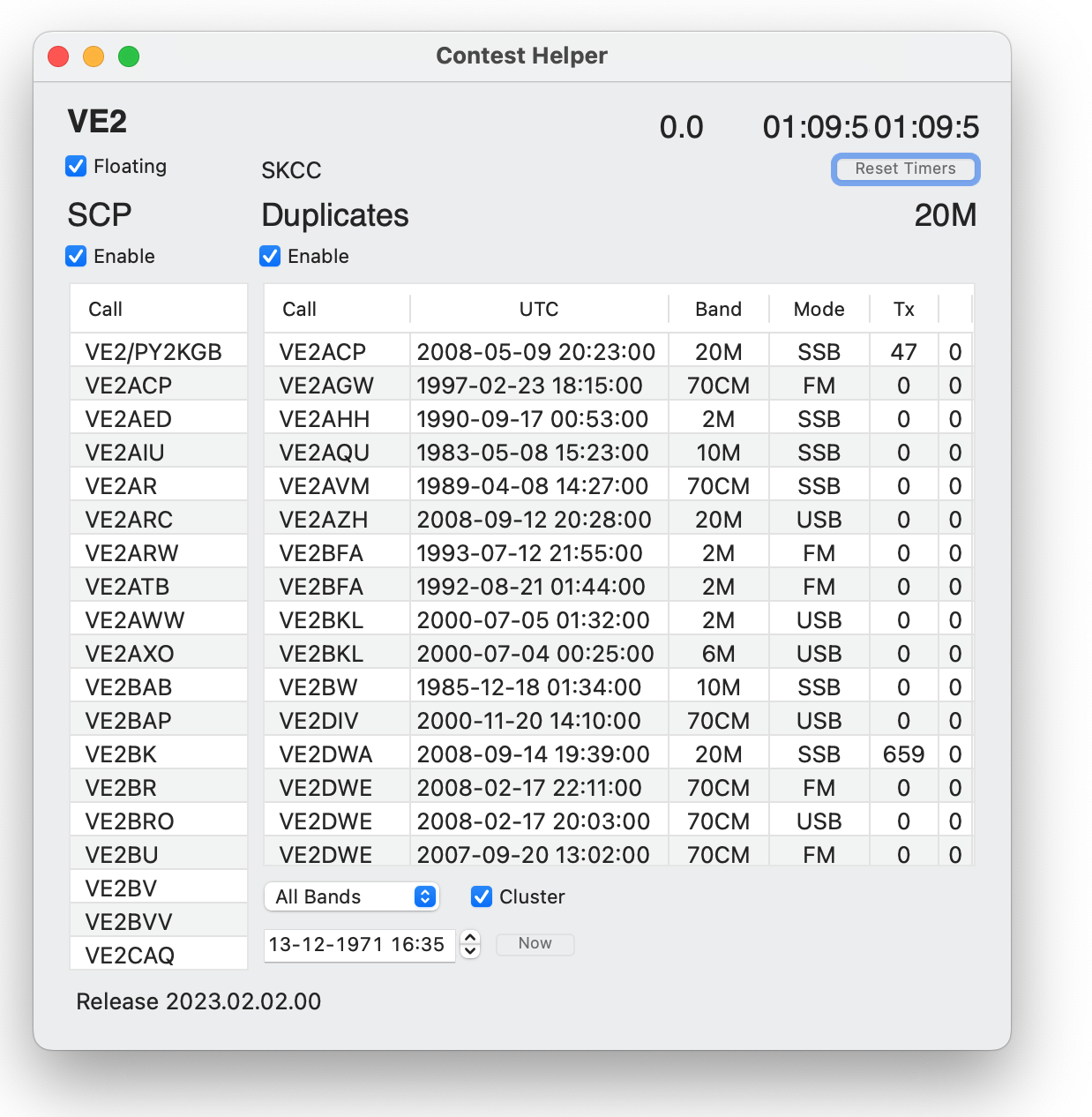
The Contest Helper Window has two main sections - the Super Check Partial (SCP) Call Completion table and the Duplicates table. These two tables are updated dynamically as you type a call into MacLoggerDX - not waiting for a lookup.
You may also type an asterisk * in any position as a wild card to stand for any character in that place.
"Super check partial is a feature that K1EA first introduced in his CT logging software. It enables the use of a database to extend the list of calls that appear in the check partial call window. Used correctly, it can help you more quickly pull a call out of the QRM. Used incorrectly, e.g. to guess calls, it can result in stupid mistakes and significant score reductions. Caveat emptor!"
The Duplicates table is a user-configurable dupe checking tool that will check duplicate QSO's in your log based on date, time, and band. Band, Mode, Contest QSO Sent and Received serial numbers are also displayed.
The Cluster check box looks for duplicates in triple-clicked DXCluster spots and double-clicked Bands Panel spots.
The Contest Timers display QSO's per Minute, Time since Last Logged QSO and Time since Last Band Change and can be set to zero with the Reset button.
The Floating check box allows the Contest Helper window to float above other windows.
Activated by the DXpedition Tracker menu item under the Log Menu. The DXpedition Tracker will keep track of DXpedition stations as they are spotted, showing you which bands and modes you have worked and which ones you still need.
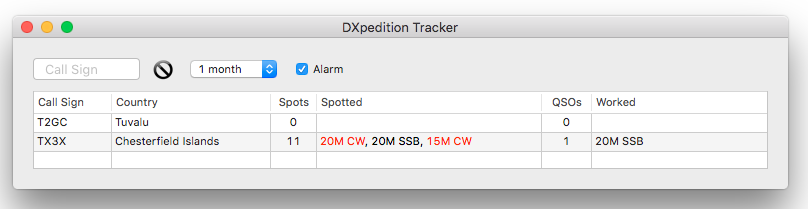
Enter Call Sign text to add a station to the watch list.
Press the delete button to remove the selected call sign(s) from the watch list.
Select the time frame you want to consider QSOs in your log from the time popup.
The Alarm check box will raise an alarm (alarm types are set in the Alarm Prefs) when one of your watched stations is spotted on your dxcluster matching your filter criteria.
The Call Sign column displays the call of the station you have added to the dxpedition tracker.
The Country column displays the DXCC name of the station you have added to the dxpedition tracker.
The QSOs column displays the number of QSOs you have had with the watched call.
The Spots column displays the number of spots received for the watched call (spotted on your dxcluster matching your filter criteria eg. CW 20 M, Local etc).
The Spotted column displays the band and mode for the spots received for this call, sorted most recent first. Red indicates you haven't worked this station on this band and mode. Double clicking on this table row will perform a look up and tune to the the most recent spot which you have not worked band and mode.
The Worked column displays the QSO's Band and Mode you have had with this station sorted low frequency to high.