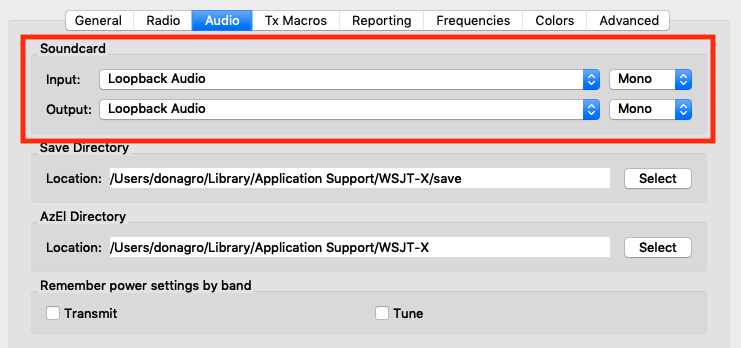Create a default Virtual Device (Loopback Audio) in the Loopback application.
It
is useful but not necessary to create a Monitor
in Loopback so that you can hear what is passing through it.
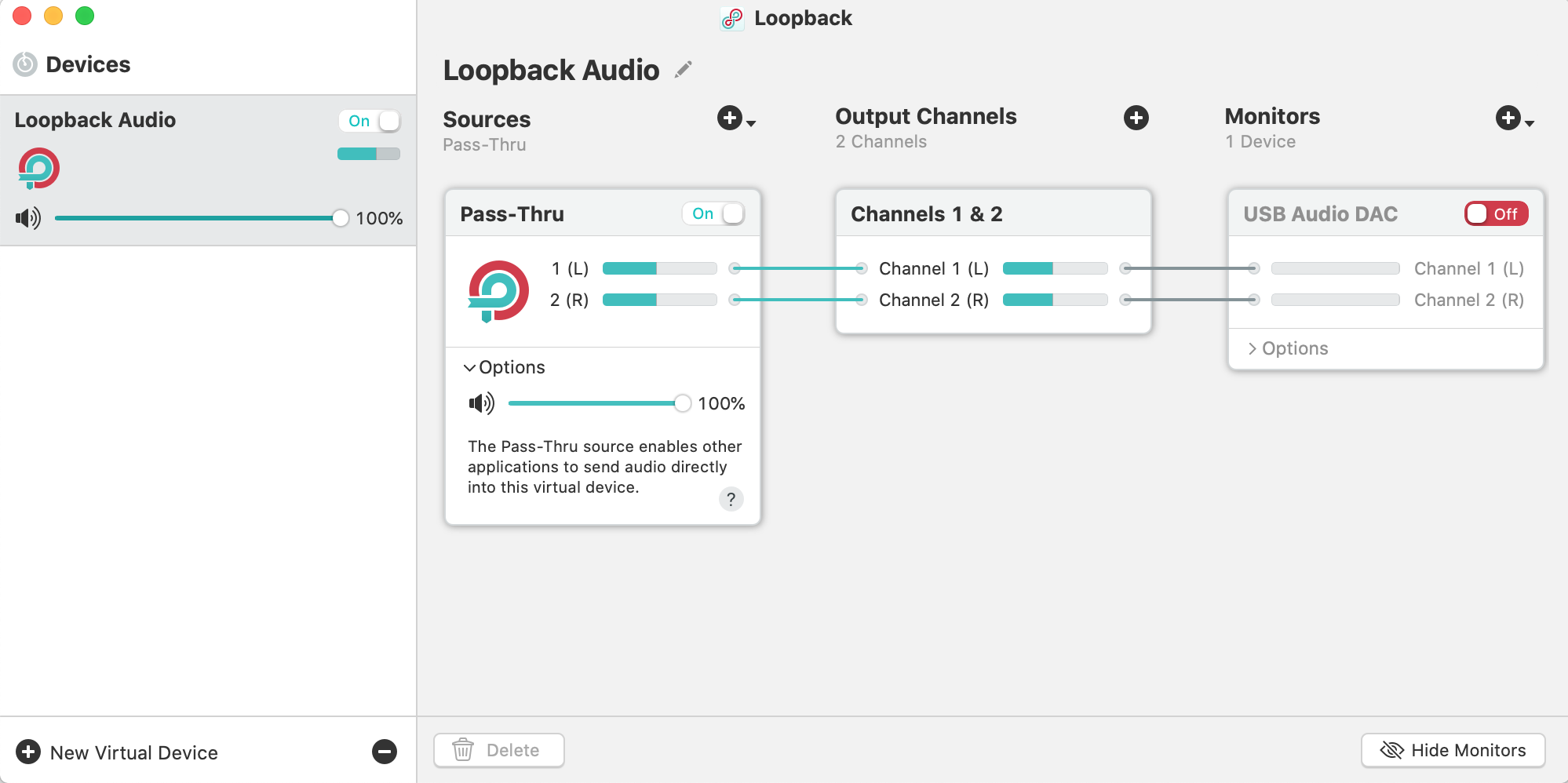
If you have a problem with transmit (no reading in the
dogparkSDR Audio prefs Mic and Peak
meters), or you update the Loopback
app, you may need to delete and recreate a New Virtual Device or use Audio Midi Setup to
change the Loopback Audio Device Format popup sample
rate.
Select Loopback Audio for input and output in the dogparkSDR Audio prefs.
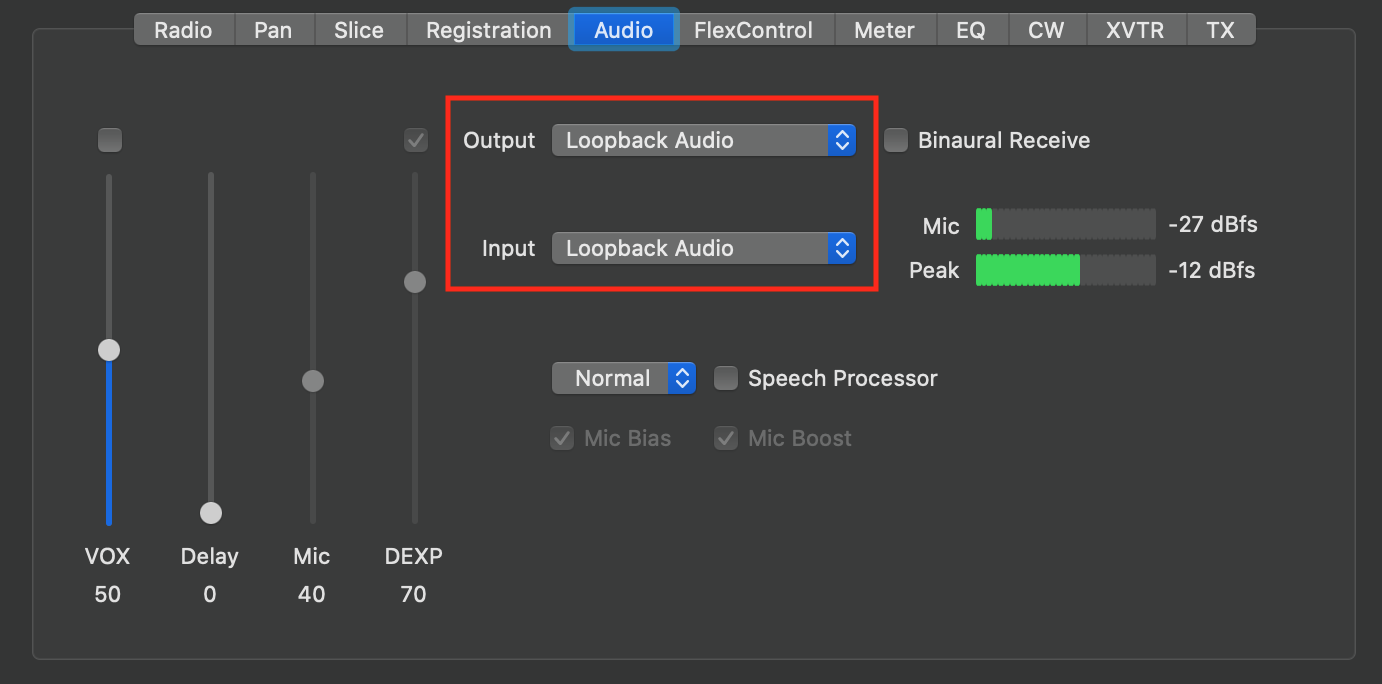
Enable
Mac Audio, set the Microphone
Selection popup to PC and turn off TX DAX
in the dogparkSDR Radio prefs, select None
for DAX in the Slice prefs.
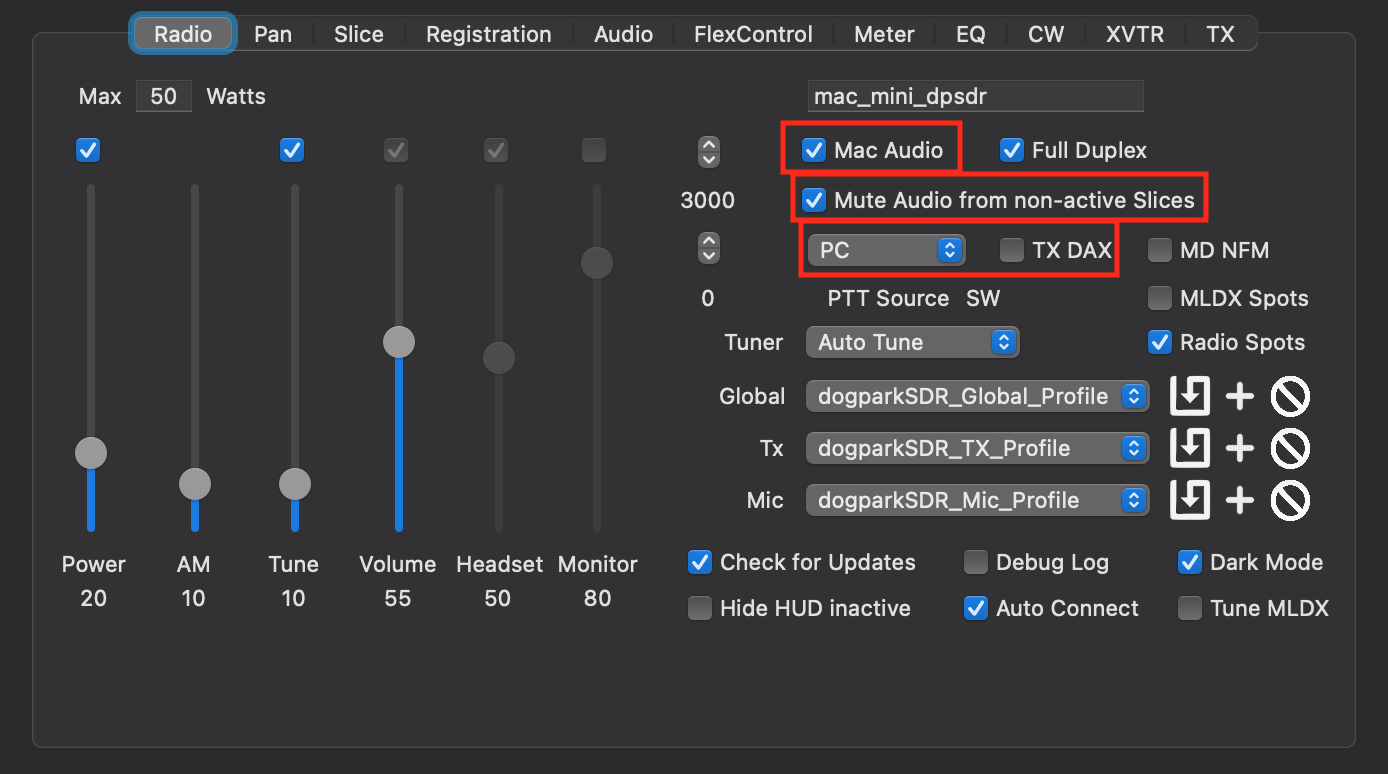
Select
Loopback Audio for input and output in
WSJT-X Audio prefs.