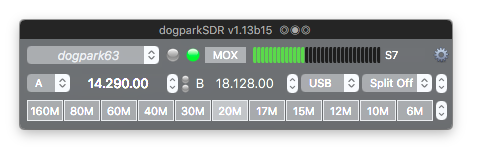Mouse Trackpad and Keyboard Tuning
There
are many ways to tune the VFO/Slice frequencies in dogparkSDR.
HUD
To
quickly change the band of a Panadapter, position the HUD over
the Panadapter and press one of the Band buttons on the HUD.
You
can also center the HUD-selected Panadapter on any exisiting
Slice freqeuncy with the Shortcuts or Contextual Center
Pan menu selections.
Steppers
and Sliders
- Click
on the up or down arrow repeatedly.
- Focus
on the stepper and use the arrow keys.
- Click
and hold down the up or down arrow and the control will
respond continuously.
- Hover
over the stepper or slider with the Magic Mouse, Track Pad
(two finger scroll) or any scroll wheel mouse, without
clicking, and scroll up or down.
FlexControl
- The
FlexControl
will allow you to adjust the VFO/RIT/Volume etc. no matter
which application is in the foreground.

Select
the FlexControl port and enable the
FlexControl check box, choose the actions from the popups (the
VFO tuning step size for CW and RTTY is 10 Hz otherwise it is
100 Hz. The FlexControl is velocity sensitive so you can
adjust the rate of change based on your rotation speed and
cover the band quickly if you wish).
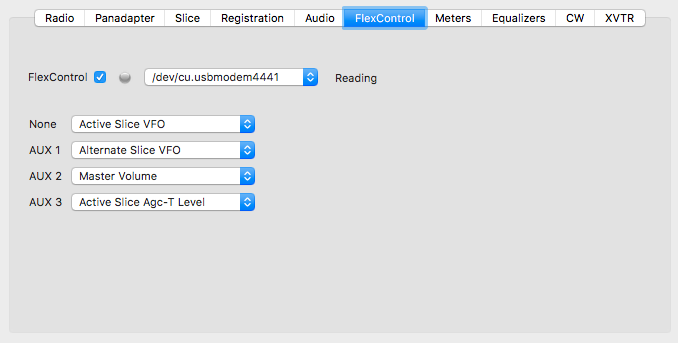
VFO
Lines - Mouse
- The
VFO (Slice) Lines on the Panadapter display
can be used to tune the VFOs when the Panadapter view is in
focus.
- You
can click on a VFO line on
the Panadapter to make it the Active Slice.
- You
can drag the VFO lines on
the Panadapter display to change the VFO/Slice frequencies in
increments based on the Keyboard modifiers.
- You
can also hover over the Panadapter VFO
lines with the Magic Mouse, Track Pad (two finger
scroll) or any scroll wheel mouse, without clicking, and
scroll up or down, left or right to change the VFO frequencies
in increments based on the Keyboard modifiers.
- Double-clicking
on an empty area of the Panadapter will tune the nearest slice
to that frequency.
Keyboard
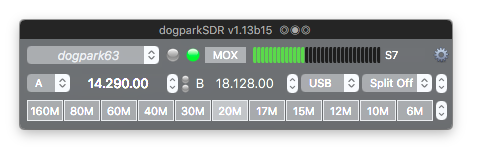
- Select
any Slice (A ,B ,C, etc.) in the HUD Slice/VFO popup (middle
row, left), enter a frequency in the HUD Main VFO text area to
the right of the popup and press return.
- The
keyboard arrow keys can be used to fine tune when either the
Panadapter or the Waterfall views are in focus (outlined in
blue).
Keyboard
modifiers:
- With
no Keys Pressed the frequency will change 100 Hz up
or down (10 Hz in CW).
- With
the Shift Key Pressed the frequency will change 10 Hz up or
down (1 Hz in CW).
- With
the Control Key Pressed the frequency will change 1 KHz up or
down (100 Hz in
CW).
- With
the Option Key Pressed the frequency will change 10 KHz up or
down (1 KHz
in CW).
- With
the Command Key Pressed the frequency will change 100 KHz up
or down (10 KHz
in CW).