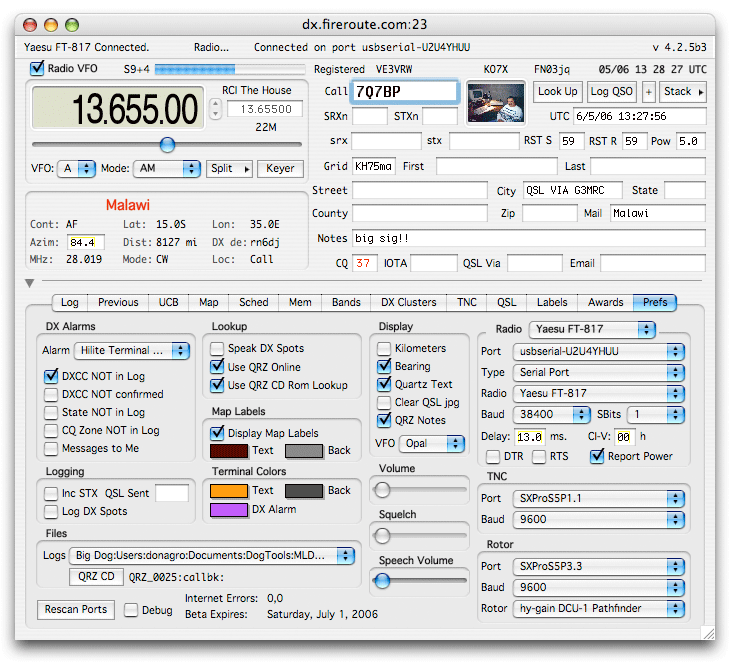Preferences Panel
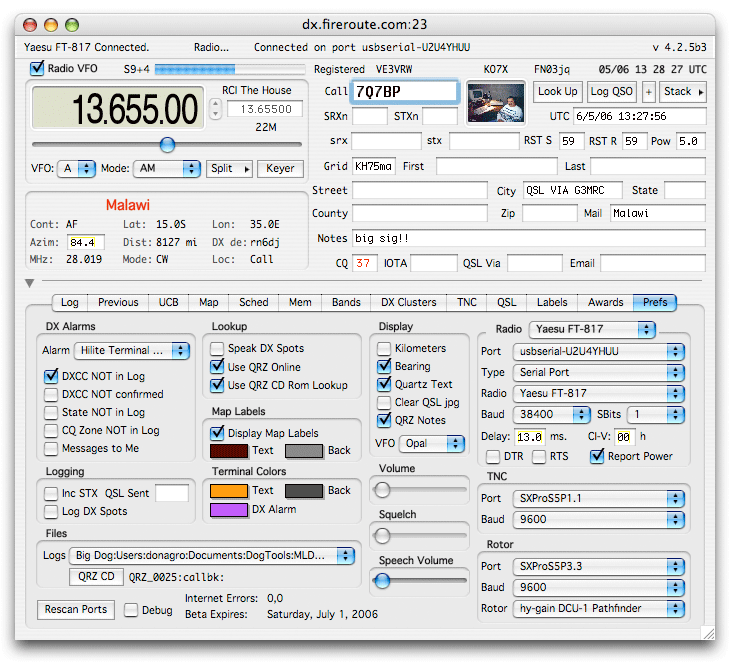
The Preferences Panel (Prefs) allows you to customize MacLoggerDX's settings.
DX Alarms
- The Alarm Type popup allows you to set the type of alarm: None, Beep, Speech, eMail - Mail.app, eMail - Eudora, or Hilite Terminal Line.
If you select one of the eMail alarm options - don't forget to set the destination email address in the Station Info Dialog.
- The DXCC NOT in Log checkbox raises an alarm when a DX Spot is received for a country not already in your log.
- The State NOT in Log checkbox raises an alarm when a DX Spot is received for a US state not already in your log.
- The CQ Zone NOT in Log checkbox raises an alarm when a DX Spot is received for a CQ Zone not already in your log.
- The Messages to Me checkbox will raise an alarm when a message is directed to you from the DX Cluster.
Logging
- The Inc STX checkbox will allow contesters to autoincrement the numeric STX log field after each QSO logged, from any arbitrary start point entered.
- The QSL Sent text will be the default for logged QSO's.
- The Log DX Spots checkbox causes MacLoggerDX to log all spots to a file.
Speech Volume
- The Speech Volume slider controls the audio output level of the speech spot notifications and "not in the log" messages.
Lookup
- The Speak DX Spots checkbox enables the voice announcements for DX Spots, and "Message to Me" announcements.
- The Use QRZ Lookup checkbox enables use of the QRZ CD Rom to lookup call signs.
- The Use QRZ/HamCall/Free Internet Lookup checkbox enables use of the Internet to lookup call signs.
Notes:
Map Labels
- The Display Map Labels checkbox enables the display of label text in the Map Panel.
- The Text Color swatch allows you to choose the color of the map label text.
- The Back Color swatch allows you to choose the color of the map label text background. If you choose white - the text background will be transparent.
Terminal Colors
- The Text Color swatch allows you to choose the color of the TNC and DXCluster terminal text.
- The Back Color swatch allows you to choose the color of the TNC and DXCluster terminal text background.
Display
- The Kilometers checkbox enables metric distance display (the default is miles).
- The Bearing check box enables a transparent bearing indicator in the top left corner of the Map display.
- The Quartz Text checkbox enables Quartz smoothed text in the display (OS X only).
- The Clear QSL jpeg checkbox allows clearing the QSL card image well after each lookup rather than leaving the last picture displayed.
- The QRZ Notes checkbox determines whether or not extra information like birth date, licence date, url etc. are added to the Notes field during a call lookup.
- The VFO popup allows you to choose the VFO Display font.
Volume/Squelch
- The Volume slider will adjust the volume of radios that support this option if connected.
- The Squelch slider will adjust the squelch of radios that support this option if connected.
Files
- The Logs popup allows you to select the folder you keep your log file, user call book file, memory and schedule files in. This will allow multiple logs in multiple locations. MacLoggerDX also looks in this folder for customized Band Plans, Schedules etc. Use the Add and Remove menu items to manage the popup contents.
The database is a plain tab-delimited text file that is human readable and easily edited with a text editor or spreadsheet program - this has many advantages over an indexed binary database file but being able to handle more than 10,000 records interactively is not one of them - MacLoggerDX is sorting the records and doing awards calculations in real time. What most people do is maintain one large total log file and several smaller ones for different occasions. You can switch amongst them instantly with the Logs popup and export and import them with ADIF. You may also want to put the total QSO database into a FileMaker or AppleWorks database. Templates have been provided to make this quick and painless: http://www.dogparksoftware.com/MacLoggerDXDB.html. From there you can perform whatever searching, post processing or report generation that you like.
- The Change button allows you to identify the "callbk" folder on the QRZ CD Rom.
Note: Copying the files from the CD onto the hard drive will not work reliably, but creating a disk image of the CD and mounting it at startup/login will.
Radio (Choose 1 of 8 quick select radio settings)
- Set the Port, Radio, Baud and Stop Bits for the radio you have connected.
Note: Use the exact baud rate on Icom radios rather than "Auto" and disable Transceive Mode.
- The Type popup selects between USB/Serial adapter serial ports and microHAM microKEYER and CW Keyer devices with virtual serial ports (not the USB II).
- The Delay Text Edit Box determines the delay in milliseconds between command bytes sent to the radio.
If too long a delay is used the VFO Slider may become sluggish and unresponsive.
If too short a delay is used, the Radio may lock up from not being able to process the command in time.
The default is 0. The TS-50 can make do with a 4 ms. delay, but the FT-1000 likes a 33 ms. delay and most Icoms are happy with 0.
- The Icom Addr: Text Edit box displays the Icom hex CI-V address in use. Icom radios only...
When you select a driver from the Radio popup, MacLoggerDX fills in the default address for that particular radio,
but you may type in any valid hex CI-V address - as long as you have your radio set to that address.
Note: Turn off Icom CI-V Transceive mode in the radio menus.
- The DTR check box allows you to set the state of the radio port DTR line (OS X only).
- The RTS check box allows you to set the state of the radio port RTS line (OS X only).
- Both DTR and RTS should be unchecked if you are using the microHAM USB interfaces or your radio will go into transmit when the serial port is openned. DTR is usually used for CW keying. RTS is usually used for keying the Radio PTT line.
- If you are using the microHAM CW KEYER or microKEYER you should uncheck both boxes.
- Some radios ie IC-756 require RTS to be checked (high) to communicate.
- The Report Power check box (if enabled for a supported radio) toggles Radio transmit power reporting.
TNC
- Set the Port and Baud Rate for the TNC you have connected.
Rotor
- Set the Port and Baud Rate and Rotor type for the Rotor you have connected.
The Rescan Ports button will scan for changes in the list of serial ports if you happen to plug or unplug a USB Serial adapter while MacLoggerDX is running. Normally you won't need to use this button unless you unplug/replug USB/Serial adapters while MacLoggerDX is running.
The Beta Expires: text area shows the expiration date for beta versions. (Release versions do not expire).
The Debug checkbox enables trapping the data coming from and going to the radio and rotor in a file for diagnostic purposes and to aid in writing new drivers. It should not be left on for normal operation.
The Internet Errors: text area shows lookup errors in the last hour and since the session began.
Moving MacLoggerDX or the log folders...
There are only 3 things to consider when moving to another disk or Mac ...
- The MacLoggerDX folder as downloaded (which can always be downloaded again). It can be stored anywhere.
- The Prefs file: ~/Library/Preferences/MacLoggerDX Settings This is where your registration and site prefs are stored - it can always be recreated on any boot disk with the Station Info Dialog as long as you have your call and registration number.
- Your log folders. You are responsible for backing up your log data. You can move these folders anywhere and then point MacLoggerDX at them with the Logs popup in the Prefs Panel.