

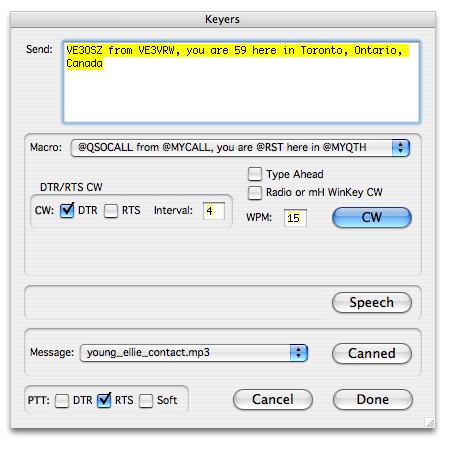
This dialog allows you to send CW by toggling the DTR, RTS line or both on the radio serial port or by sending the text to a radio that can generate CW, or an attached microHAM USB CW Keyer.
Note: This dialog is disabled if you are not connected to a radio or are running under OS 9.
You will need to build an interface from the serial port to the radio's CW key jack, or use one of the commercially available ones like the USB interfaces from microHAM. Care must be taken to select a line that will not interfere with radio communication on the serial port. On most radios selecting DTR for CW will be sufficient. The PTT: check boxes also optionally allow the keying of the PTT for the duration of the transmission using the DTR, RTS lines or a software command if the radio supports such a command. This is optional for CW - depending on your configuration and radio, but required for the Speech or Canned Voice keyers.
The Type Ahead check box supports immediate transmission of typing or buffering of the cw message until a carriage return is entered or the CW button is pressed.
On the radios that support radio generation of CW, the Radio or mH WinKey CW checkbox selects that option - preference will be given to the USB Keyer if connected.
If you experience random keydowns they may be caused by MacLoggerDX closing and re-openning the serial port due to a communications problem with the radio. This can happen with an Icom transceiver when Transceive mode is turned on in the radio menus or may be due to some other communication problem. Please send us the Debug Log, noting the time of the random keydown and a screenshot of the Prefs panel.
The voice keyers also require that you interface your computer's audio out to your radio's microphone input. You can build your own or use something like the SignaLink SL-1.
The Keyer Dialog is activated from the MacLoggerDX File menu Keyers or <command> '. It can also be activated with the Keyer button in the VFO area.
The Macro: popup is loaded from a file called "cwmacros.dat". The file - cwmacros.dat which is delivered as default in the data folder, but if you edit it and place your edited copy in your log folder - that one will be read instead. The macros in the file are loaded into the Macro: popup and when selected certain variables are substituted at selection time as the text is loaded into the Send: text edit area. You can further edit the text before sending. This text edit area is used for both the CW keyer and the Speech keyer.
| Variable | Replaced with | Example |
| @MYCALL | station call | VE3VRW |
| @MYNAME | Operator | Don Agro |
| @MYQTH | Station QTH | Toronto, Ontario, Canada |
| @QSOCALL | QSO Call | W1AW |
| @RST | Signal Report | 59 |
| @PWR | Transmit Power | 50W |
| @STX | Numeric Sequence # | 0134 |
For example "CQ CQ CQ DE @MYCALL" becomes "CQ CQ CQ DE VE3VRW"
and "@QSOCALL DE @MYCALL RST @RST PWR @PWR K" becomes "G4YIT DE VE3VRW RST 59 PWR 50 K"
and "NAME HR IS @MYNAME, QTH IS @MYQTH K" becomes "NAME HR IS Don Agro, QTH IS Toronto, Ontario, Canada K"
The WPM: text edit area allows you change the send speed for bith Radio generated CW and DTR/RTS CW (with USB Keyers this field is not editable but shows the setting of the Keyer Speed pot). The Interval: text edit area allows you change the 'dit' intervals between words in DTR/RTS CW. CW: can be set to toggle the DTR or RTS line for each dit and dah. PTT: can be set to assert the DTR, RTS or a software command to place the radio into transmit at the start of the Send sequence and take it out at the end.
All of these parameters are saved in your preferences. You may want to also set the "DTR" and "RTS" check boxes in the Preferences Panel in a way that will not key the transmitter when you are in CW mode etc.
DTR is usually used for CW keying. RTS is usually used for keying the Radio PTT line.
The CW button cause the CW in the Send: text edit area to be sent by toggling the DTR, RTS or both lines on the radio serial port or by sending the text to the radio or Keyer if the Radio or mH WinKey CW checkbox is checked.
The Speech button cause the text in the Send: text edit area to be converted to speech and sent.
The Canned button cause the sound file selected in the Message: popup to be sent.
The Message: popup is loaded with whatever sound files are in the "Voice Keyer" folder. You can use MP3, WAV, or any other sound file that QuickTime can understand. MacLoggerDX will look first in your Log Folder for the "Voice Keyer" folder. The CW characters will be echoed as they are sent in the area directlt beneath the CW button.
The Cancel button will stop CW transmission immediately (you can also use the escape key for this).
The Done button dismisses the dialog.
microHAM WinKey keyer configuration
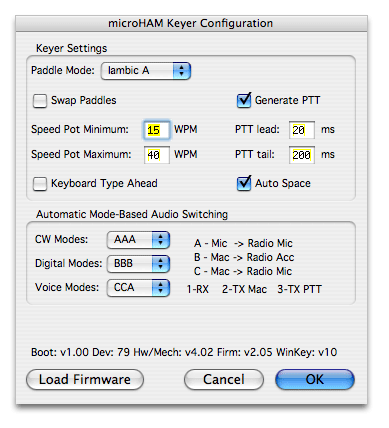
See the microHAM CW and micro KEYER documentation.
The OK button dismisses the dialog and applies the changes to the WinKey device. Cancel dismisses the dialog without applying your changes.