

The check mark legend "LSR" represents Logged, Sent QSL, and Received QSL.
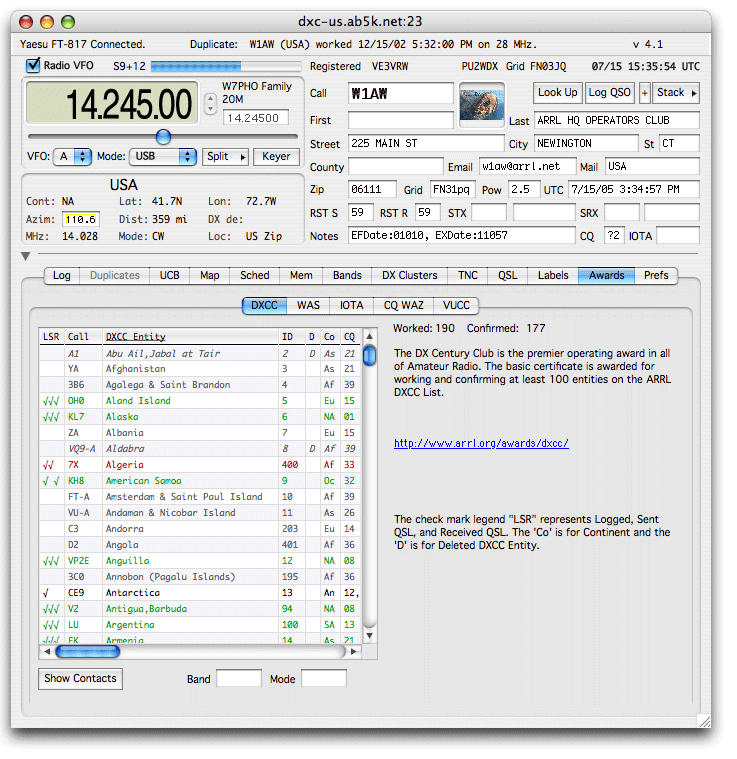
DXCC
see: The ARRL DX List and See NG3K's DXCC Entity List
The DXCC Band filter text edit box if not blank will filter out all DXCC contacts not in the band typed in.
The DXCC Mode filter text edit box if not blank will filter out all DXCC contacts not in the mode typed in.
Double-clicking on an entry in the DXCC list or clicking the Show Contacts Button while an entry is selected in the DXCC List will take you to the Previous Contacts Panel and display all the previous contacts with that DXCC Entity.
Clicking on any of the column headings will cause the list to be sorted by that column - clicking it again will reverse the sort order.

WAS
The WAS List displays the 50 WAS States as well as the other FCC calls outside of the continental US.
Double-clicking on an entry in the WAS list or clicking the Show Contacts Button while an entry is selected in the WAS List will take you to the Previous Contacts Panel and display all the previous contacts with that State.
Clicking on any of the column headings will cause the list to be sorted by that column - clicking it again will reverse the sort order.

IOTA
Double-clicking on an entry in the IOTA list or clicking the Show Contacts Button while an entry is selected in the IOTA List will take you to the Previous Contacts Panel and display all the previous contacts with that IOTA number.
Entering text into the IOTA Search field narrows down the list to those IOTA entities that contain that text (non case sensitive)
Clicking on any of the column headings will cause the list to be sorted by that column - clicking it again will reverse the sort order.

CQ Worked All Zones
Double-clicking on an entry in the CQ Zones list or clicking the Show Contacts Button while an entry is selected in the CQ Zones List will take you to the Previous Contacts Panel and display all the previous contacts with that CQ Zone number.
Entering text into the CQ Zones Search field narrows down the list to those CQ Zones entities that contain that text (non case sensitive)
(Hint: you can use the Update Selected Log Entries command in the Log menu to fill in the CQ Zones in your log - but you will have to check them - many can't be determined by the prefix - in which case you will see a '*' where MacLoggerDX makes it's CQ Zone suggestions).
Make sure you back up your log before you use the Update Selected Log Entries command. It's only supposed to fill in lookup fields that have been left empty in your log - and it's supposed to do this with some degree of intelligence - for example not filling in the QSO Finished time or RSTR or RSTS fields etc.
Clicking on any of the column headings will cause the list to be sorted by that column - clicking it again will reverse the sort order.

VUCC
Double-clicking on an entry in the VUCC list or clicking the Show Contacts Button while an entry is selected in the VUCC List will take you to the Previous Contacts Panel and display all the previous contacts with that grid in any band.
Clicking on any of the column headings will cause the list to be sorted by that column - clicking it again will reverse the sort order.