


The Labels Panel will print or export labels for the QSOs selected in your Log Panel.
The labels can be printed on preformatted adhesive blanks, trim-after adhesive sheets, plain printer paper, or sent as a file to label making devices.
The Format popup selects 10x2 (20 labels), 10x3 (30 labels) or 11x3 (33 labels) formats as well as 7x2, 7x3, 8x2, 8x3, 13x5, 15x5 and 17x5.
The QSO Details/Addresses popup selects either QSO Addresses or QSO Details.
The Mark Sent Button will mark the selected QSOs QSL Sent Field with a Printed time stamp.
The Export button will export the selected QSOs addresses or QSO Details to a tab-delimited spreadsheet file.
If you hold down the option key while pressing the button a CSV spreadsheet file will be exported instead. Either format can be read by the Numbers or Excel spreadsheet applications. Note: The DYMO Label Version 8 User Guide shows you how to use the Microsoft Excel Add-In for Mac that enables you to quickly print labels from a Microsoft Excel document.
The Dymo button will print the selected QSOs addresses or QSO Details directly to an attached Dymo LabeWriter 450 printer (#30252 paper roll)
Note: The DYMO Label version 8 application must be installed on your Mac.
MacLoggerDX works with Version 8 of DYMO Label, it does not work with DYMO Connect v1.4.3. The DYMO Label application allows label printing via AppleScript, DYMO Connect removed that capability.To change the margins <command-click> on the Dymo button. The Dymo Mac Address Label SDK does not provide unlimited formatting - you can change the text box margins but the text fitting is done by the Dymo app.
The Paper Size popup will choose between US Letter and A4 paper sizes.
The Print button will image the selected QSO addresses or QSO Details to a 300 dpi .png files which are automatically opened in the Preview application, ready for printing. The X and Y margin sliders can be used to adjust the cell spacing. The Print Boxes check box controls printing of layout sqaures around the individual print cells.
Once MacLoggerDX creates the Preview file, all output formatting is between the Preview application and your printer driver. You may have to manually scale the page to 100% or Fill Entire Paper rather than Scale to Fit.
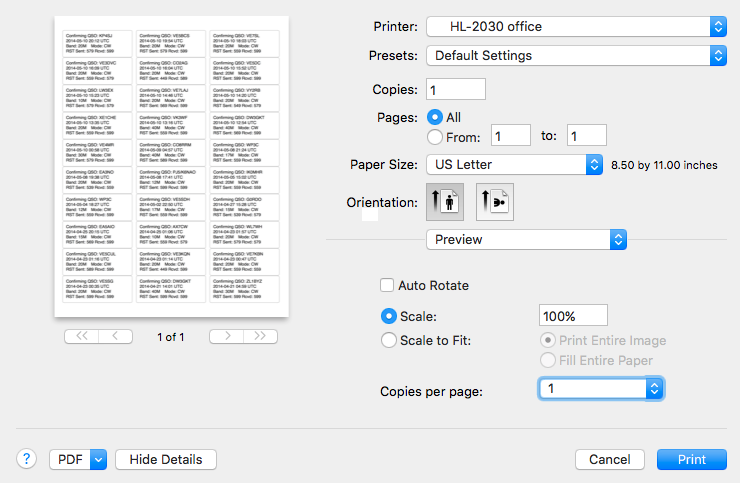
To make this the default in Preview...
Quit the Preview app, open Terminal and type:
killall cfprefsd
defaults write com.apple.Preview PVImagePrintingScaleMode 0
To revert this setting, quit the Preview app, open Terminal and type:
killall cfprefsd
defaults delete com.apple.Preview PVImagePrintingScaleMode
If you want to test your formatting for pre-printed adhesive labels, test print MacLoggerDX labels on plain paper stock which can be physically overlaid on a blank adhesive label page while adjusting the format parameters with the Print Boxes check box enabled - this will conserve your more expensive pre-printed label stock. There is no guarantee that all of these formats will perfectly overlay any arbitrary adhesive label format produced by any manufacturer anywhere in the world.
The Labels Panel will print whatever is selected in the Log Panel no matter what the QSL Sent or QSL Received status.
The Awards Panel Labels button will select all the QSO's in the log for the Award entity selected which have not been previously confirmed and then switch to the Labels Panel. This includes all QSO's from the awards entity in the log which do not have BOTH QSL Received and QSL Sent marked with anything but a "N" or "I".
The Log Panel, with any number of ways of selecting QSO's doesn't care about the QSL Sent or Received status when the selected QSOs are sent to the Labels Panel.
If you have just completed a bunch of QSO's and sent them off to LoTW and received back a confirmation file which you have run in MacLoggerDX then these confirmed QSO's can not be printed from the Awards Panel, however they can be selected in the Log Panel and then printed from the Labels Panel.
QSL Info Print (v3.0) from WA1OUI
QSL Info Print will read the MacLoggerDX (MLDX) SQL database and basic QSO information, and print it on an 8253 label.