

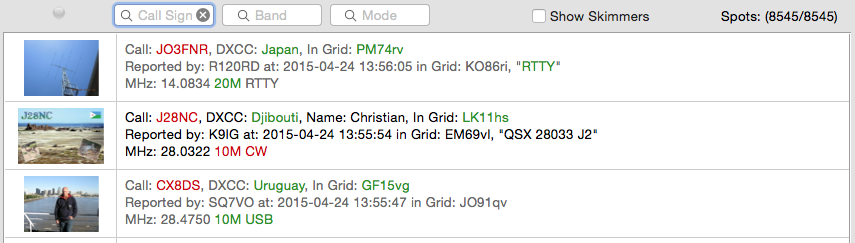
The History panel allows you to analyze recent dxcluster activity to establish operating characteristics of specific stations or prefixes you are looking for.
The DXClusters Spots panel shows you what is going on right now, the History panel allows you to see what happens over time.
The History panel will help you hunt for specific DX stations by showing you what times of day they are typically operating and what their operating modes and habits are so that you can come back at the right time to work them.
The History panel displays cluster spots in list form with a thumbnail of their QSL picture if available, the call sign of the reporting station, if you have worked this call in your log the call will display in Green as well as giving the date and time worked, the DXCC country color code will be based on your log as well.
You can choose the number of hours or days to store in your history cache in the Clusters Prefs with the Age History popup.
The Call Sign, Band and Mode search fields allow you to inspect selected entries in the history cache based on that search criteria. This allows you to narrow down the historical information to all VK stations on 20M SSB for example. The history cache persists between MacLoggerDX sessions.
If an alarm was raised by this spot it will be shown in Red.
Double clicking on the text portion of an entry will display that QSO and tune the radio to the QSO frequency.
Double clicking on the QSL Image portion of the entry will display the QSL Image full size in it's own window.
Auto-scrolling is suspended when something is selected - so that you can read the entries (otherwise hard or impossible to do on a busy contest day). This puts the control over auto-scrolling in your hands. To de-select the line and re-enable auto-scrolling: command-click on the selected line. (This is the standard way to de-select a line in a Mac application table). When a line is selected and Auto-scrolling is disabled a small indicator light will flash red at the top left of the scrolling area in that panel. Pressing this button will deselect the line and Auto-Scrolling will resume..